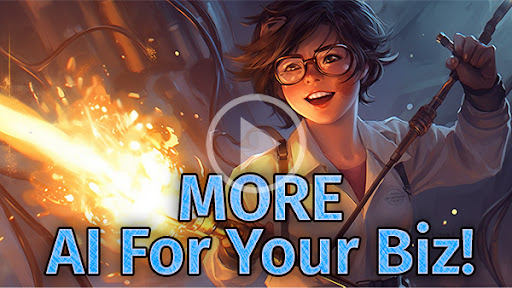Asana Overview
Hi, I'm Sandra
My tough love approach (heavy on the love) focuses on bringing order to chaos, and creating solid (and straightforward) strategic plans. I take surveys for fun, never met a process I didn’t like, and am a big believer in personal growth as a keystone to business growth.
LEARN MORE
BROWSE CATEGORIES
Resources
•
Processes
•
Guides
Reflections
•
November 9, 2017
At Any Old Task, we use a few tools on a daily basis to ensure we’re as organized, productive and efficient as possible. We love helping our readers work smarter (not harder!), and that’s why we’re sharing these tools with you in Overviews!
This week, we’re giving you an Overview of Asana: What it is, what you can do with it, and how you can use it to better manage your projects and tasks. Let’s get started.
What is Asana?
Asana is a web and mobile-based program used by teams to track their progress on tasks and projects. No more exchanging umpteen emails, Facebook messages and phone calls with your team and clients to find out what everyone’s supposed to be doing, and when! It’s all in one place, accessible from your dashboard.
Just use everyone’s email address to connect with colleagues, create teams and collaborate on projects.
What can I do with it?
From creating simple task lists to tracking entire projects, storing files and assigning work to your team, Asana is a versatile, easy-to-use system out of the box.
Get Started
Now that you’ve been introduced to how Asana can help your team, it’s time to actually work with it! Getting set up only takes four steps:
1) Get familiar with your Dashboard
When you first log in, your Dashboard gives you a high-level view of your team’s projects, and the progress you’ve made on them.
2) Add some Tasks
No more trying to remember all those random tasks you have to complete for different projects – this is now your running list for tasks to get done today, this week, or at some point in the future. Create tasks for yourself or your team members by clicking on the orange + button in the top bar. In the screen that pops up, you can attach a Description, Due Date, Attachments and Followers.
3) Create or join a Project
Now you’re ready to create or join Projects.
Projects allow you to organize your tasks related to any goal, initiative, or large piece of work into a list or board, where you’ll be able to track and see everything at a glance. Whether you’re planning a launch, meeting, event, editorial calendar or brainstorming blog ideas, they can all be Projects.
If you’re the first person on your team to use Asana, you can add a Project by:
-
Clicking the Add Project Summary button on your Dashboard
-
Clicking on the orange + button in the top bar, then choosing Project from the dropdown menu. Decide if you want a list or board view, add a description, then hit the Create Project button.
Pro Tip: Using sections in List layout or Columns in board layout allows you to organize tasks within your project. In sections, insert a colon at the end of a task name or click Add Section at the top of a project. If you’ve got a board, click Add Column.
4) Collaborate with your team members
Much of the beauty of Asana lies in the ability to track progress on your work, by both you and your team. No more searching inboxes in two different email addresses, looking through Facebook groups, or hunting through Google Drive for those elusive instructions or files; you’ll have it all in one place, waiting for you to take action. You’ll finally understand who’s doing what, be able to estimate, track and revise timelines, and have clarity around your work so you can be more accountable to your clients.
Invite a colleague or teammate to work with you or your team. Here’s how to get started:
-
Click the + button under your team’s name in the sidebar
-
Click the + button in the page header for your team. Get to this by clicking Team Conversations in the sidebar
-
Click the orange + button in the top bar. Select Invite
Bonus Tip: You can also create a task and assign it to your teammate by typing their email address as the assignee to send an invite, or invite them to a team.
Assign a task – Everyone on a project has tasks to complete, and details and information they require to complete them. Assign a task to your new team member (even before they’re officially using Asana).
Add a follower – Followers of tasks are stakeholders who will see your work on a task. You two can communicate, and they’ll get notifications about your progress. Followers can be added or removed at the bottom of the right pane.
Task comments – Pose a question, talk to teammates, or offer input or updates.
@mention – Type @, plus a teammate’s name to catch their attention with a mention on a task or project.
Check My Inbox – This is your notification center. All of your followed updates, completed tasks and projects, and work that’s been created will be here.
Pro Tip: Use Task Lists if you’re like me and love checking things off as done. Use the Board View if you’re a more visual person and you like to move things from one stage to another (For example moving tasks from Not Started, to In Progress, to Done).
For more tips and tricks to using Asana, read their helpful Quick Start Guide.
Asana is a highly useful tool that can help you and your team improve your productivity and efficiency, automate your tasks and get organized. There are a few quirks to learning how to use this program and the features could use a boost, but the integrations and price make it a favourite to keep in your tool chest. See details below:
The Goldilocks Test
Price – Just Right – Asana is free for up to 15 team members so most of my clients and colleagues find the price exceptional. However, as soon as you need to add a 16th person you’re looking at $160.00 a month for the service. ($9.99 per month / member).
Usability – Too Hot – Asana can be very confusing for people to use even though it seems very straight forward. They’ve tried adding on new features to an old layout with only moderate success. Many users get lost when using sub-tasks and find it disturbingly easy to delete tasks.
Visual Appeal – Too Cold – I just don’t enjoy looking at it. Something about it makes me feel anxious. I feel there’s too much on the screen at one time.
Features – Too Cold – When I first found Asana I loved it. It was the leader of the pack with tons of great features other programs didn’t have. Now they’re struggling to play catch-up with the Trello’s and Teamwork’s of the world; integrating similar features that don’t work as well into an old look.
Integrations – Just Right – The Asana team has been very busy building their database of apps they can integrate with natively and the integrations tend to work very well.
Overall: If you’re hungry, eat the Porridge – I used to use Asana when I first started managing large projects years ago. It was awesome and I loved it. Being a bit of an app geek I sang the praises of Asana wherever I went and helped everyone from Bookkeepers to Co-ops find the joy of Asana. I would still be a diehard fan had I not found a new love (more about that later).
For the price and flexibility you just can’t beat it. And their support is top notch! Go ahead, eat the porridge. 🙂
Copyright 2015 - 2023+ Changemaker Inc.
Site by One6Creative • Photos by Aga Mortlock
Site by One6Creative • Photos by Aga Mortlock
Shop
About Any Old Task
Media Kit
Articles & Podcasts
Work With Us